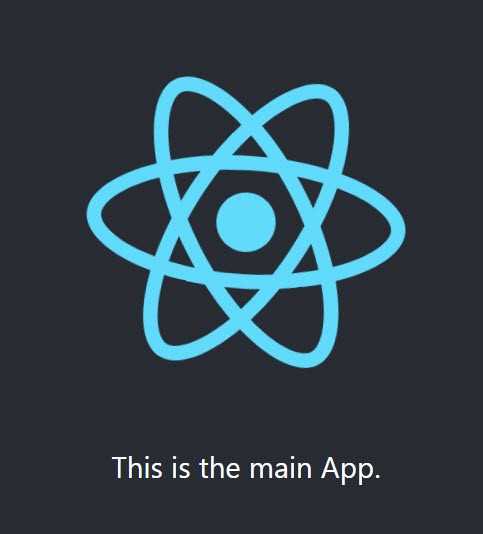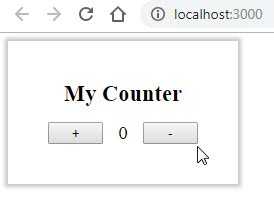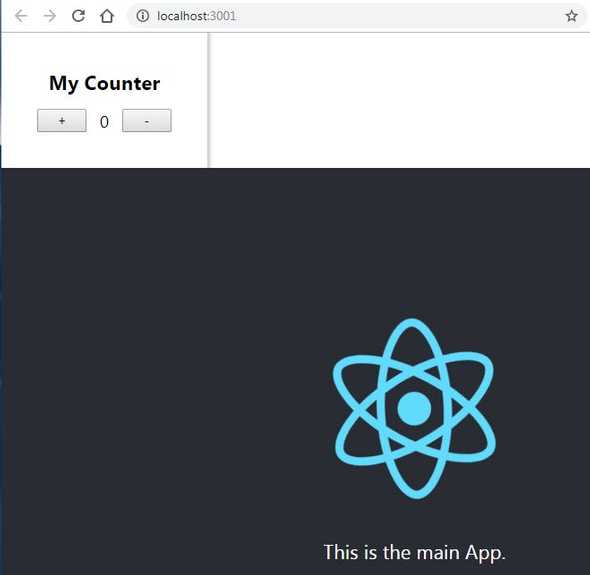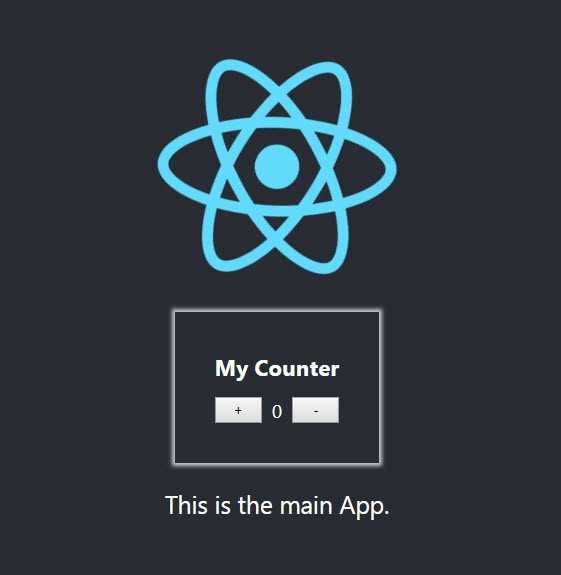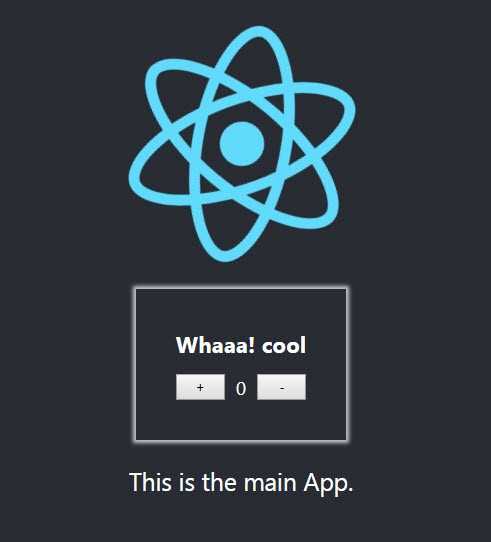React Micro Frontends
November 17, 2018 - 20 min read
In this article / tutorial we will build a very basic react “widget” (a Counter!) and a very basic react application.we will see what problems we face when we try to interact with the two applications and how ReactDOM.render API help us to pass data in and out the applications while keeping the great unidirectional flow.
Note: you can implement this with any view framework / library, I just chose to do it with 2 react applications because i mostly work with react, but you can pass and get data from a react app with angular / vue / jQuery or vanilla JS.it doesn’t matter.
This is a followup article for this tweet
I just realized that some people don't know this about @reactjs so i'm sharing.
— Sagiv Ben Giat (@sag1v) November 5, 2018
You can call ReactDOM.render multiple times. Not only that but it actually won't re-mount the entire application, instead it will trigger a diffing. 1/3https://t.co/4zAVi3TFWf#reactjs #javascript
This may address only specific use cases, like already existing applications or mini applications that you can’t or won’t rewrite, or stand-alone application which you need to provide to others to implement on their websites and you want to provide an API to interact with your application.
Lets Code
To make it easy to start and not waste time on building the “widget” and main application, i published a repository that will save you the time and hassle.
This repo holds 2 folders:
- main-app (the main application project)
- counter-app (our counter widget project)
Both of them built using create-react-app (because it’s easy, it’s fast and it just works)
Note that you don’t have to do it with create-react-app, you may already have a js build system running on your existing application. You may want to read Add React to a Website from the DOCS
Clone
clone the repository to your local drive
git clone https://github.com/sag1v/react-external-integration-starter.gitInstall And Run
main-app
cd main-app
npm install
npm startcounter-app
cd counter-app
npm install
npm startYou may have prompted with this message
? Something is already running on port 3000
Would you like to run the app on another port instead? (Y/n)Just confirm with “y” and press enter.
If both applications are running fine, you should see something similar to this
main-app page
counter-app page
In our main-app there’s nothing special going on right now, but lets look at the counter-app
counter-app/src/Counter.js
class Counter extends Component {
state = { count: this.props.initialCount || 0 }
updateCount = val => () => {
const { onCountUpdate } = this.props;
this.setState(state => {
const nextCount = state.count + val;
return { count: nextCount }
},
() => onCountUpdate(this.state.count)
);
}
render() {
const { count } = this.state;
const { title } = this.props;
return (
<div className="counter">
<h3 className="title">{title}</h3>
<div className="buttons">
<button onClick={this.updateCount(1)}>+</button>
<span className="count"> {count} </span>
<button onClick={this.updateCount(-1)}>-</button>
</div>
</div>
);
}
}counter-app/src/index.js
const el = document.getElementById('counter-app');
ReactDOM.render(<Counter />, el);As you can see, there’s nothing fancy here, just a counter with 2 buttons.
The only thing we want to focus on is our props.
We want to be able to pass props from the outside, props like initialCount, onCountUpdate and title . This is easy when we are inside the context of the Counter react app, but we want to be able to do that outside of that, from a different application.
But before we solve our problem, lets understand what exactly is our problem first.lets render the Counter inside our main-app.
To do that, we will need to run a build of our Counter and include the bundled files of the counter-app in the index.html file of our main-app .
In your command line, make sure you are at the /counter-app folder and run
npm run buildThis will generate the js and CSS files for production.
Note: for simplicity and ease, i tweaked the build process of the counter-app.
Every time we run build, the generated files will be placed in: main-app/public/counter_dist
This will make it easier for us to see the changes to the code as we go, so we don’t need to manually copy and paste the files there.
If all went well you should see these files in your main-app folder:
-main-app
-public
-counter_dist
-static
-css
react-counter.css
-js
react-counter.jsNow go to main-app/public/index.html
Make sure you include the CSS and JS files of the Counter, we also need to render a div with the counter-app id
<div id="counter-app"></div>Your index.html should end up with something like this:
<!DOCTYPE html>
<html lang="en">
<head>
<meta charset="utf-8">
<link rel="shortcut icon" href="%PUBLIC_URL%/favicon.ico">
<meta name="viewport" content="width=device-width, initial-scale=1, shrink-to-fit=no">
<meta name="theme-color" content="#000000">
<link rel="manifest" href="%PUBLIC_URL%/manifest.json">
<title>React App</title>
<!-- uncomment this line when you sure you have react-counter bundle in the counter_dist folder -->
<link rel="stylesheet" href="counter_dist/static/css/react-counter.css">
</head>
<body>
<noscript>
You need to enable JavaScript to run this app.
</noscript>
<div id="counter-app"></div>
<div id="root"></div>
<!-- uncomment this line when you sure you have react-counter bundle in the counter_dist folder -->
<script src="counter_dist/static/js/react-counter.js"></script>
</body>
</html>And this is how our page should look like
So now we have both our main-app and Counter on the same page, but this is not what we wanted, we want the Counter inside the main-app.
We could render the div of the counter-app inside our App component instead of just throwing it in the index.html file, but this won’t work.
In fact, lets see why it won’t work
Remove this from index.html
<div id="counter-app"></div>And move it to App.js (main-app/src/App.js)
class App extends Component {
render() {
return (
<div className="App">
<header className="App-header">
<img src={logo} className="App-logo" alt="logo" />
<div id="counter-app"></div>
<p>
This is the main App.
</p>
</header>
</div>
);
}
}After you hit save, you can see the Counter is no longer displayed on our screen. In fact we have an invariant 200 error in console with a link to https://reactjs.org/docs/error-decoder.html/?invariant=200
Target container is not a DOM element.
In other words, the div container for the counter-app is not there.
But wait, didn’t we just render it inside our App.js?
This message is coming from our Counter application, from these lines:
const el = document.getElementById('counter-app');
ReactDOM.render(<Counter />, el);What happens here is that our Counter application is running before our main-app application, so App.js didn’t run yet and we didn’t pass a valid second argument to ReactDOM.render.
Our First Real Challenge
So this is the first challenge we need to solve, we want to control the order of the scripts or moreover the order of the function calls. Of course this is one of the oldest challenges we have in the JavaScript web world and some of the solutions to that are: modules, bundlers etc.
Our script tag is at the end of the body block but the problem here is that webpack is injecting the main-app scripts in run-time to the end of the body block as well. This is why we can’t run Counter after the main-app scripts.
We could hack around with the async / defer attributes of the <script/> tag but that won’t solve our problem, even if it did solve the ordering, it won’t solve our real problem: Getting data in and out of the Counter component and control it.
First Part Of The Solution
Maybe, instead of just running this code
const el = document.getElementById('counter-app');
ReactDOM.render(<Counter />, el);We will wrap it inside a function, and expose it globally, this way, other applications can decide when to run it and will do it explicitly.
Before we dive in to the actual implementation, we also want to enable an un-mount of our widget. ReactDOM has another method just for that unmountComponentAtNode
So we need a reference to the counter-app container for both methods.
Lets modify our index.js of count-app to this:
window.ReactCounter = {
mount: () => {
const el = document.getElementById('counter-app');
ReactDOM.render(<Counter />, el);
},
unmount: () => {
const el = document.getElementById('counter-app');
ReactDOM.unmountComponentAtNode(el);
}
}As you can see, we expose a global object ReactCounter with 2 methods:
- mount
- unmount
Both will use ReactDOM under the hood.
Now lets build counter-app with our command (make sure you are in /counter-app folder)
npm run buildIf we refresh the page of main-app we won’t see the counter but we also won’t get an error, as we never tried to render to a none existing element. that’s a good sign! 👍
Now we can call our mount function inside App.js, lets do that after the first render of App.js with the componentDidMount life cycle method, this way we are sure the <div/> container for the counter-app is already rendered.
class App extends Component {
componentDidMount(){
window.ReactCounter.mount();
}
render() {
return (
<div className="App">
<header className="App-header">
<img src={logo} className="App-logo" alt="logo" />
<div id="counter-app"></div>
<p>
This is the main App.
</p>
</header>
</div>
);
}
}After you hit save you can see our counter below the react logo, INSIDE our App.js! 👊
We know we can un-mount it as well, so just for fun lets toggle it with a click on the react logo.
Lets make these changes in our App.js
class App extends Component {
state = { showCounter: false }
componentDidUpdate(prevProps, prevState) {
const { showCounter } = this.state;
if (prevState.showCounter !== showCounter) {
if(showCounter){
window.ReactCounter.mount();
} else{
window.ReactCounter.unmount();
}
}
}
toggleCounter = () => {
this.setState(({ showCounter }) => {
return { showCounter: !showCounter }
})
}
render() {
return (
<div className="App">
<header className="App-header">
<img
onClick={this.toggleCounter}
src={logo}
className="App-logo"
alt="logo"
/>
<div id="counter-app"></div>
<p>
This is the main App.
</p>
</header>
</div>
);
}
}As you can see, we added a state with a showCounter key.
we replaced componentDidMount with componentDidUpdate so we can react to changes of the state, and we conditionally call ReactCounter.mount or ReactCounter.unmount based on showCounter.
We also added a toggleCounter handler and attached it to the onClick prop of the logo’s <img/> element.
You should end up with this
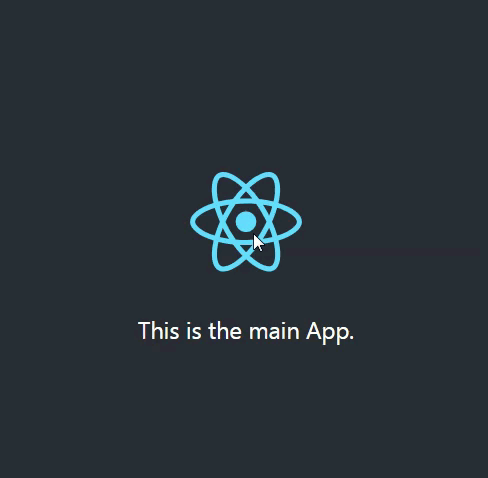
Passing props
While this is nice, we also want to pass data to our Counter, if we look at our mount function, there’s nothing stopping us from passing it parameters and allow it to pass parameters to the <Counter/> component.
In counter-app/src/index.js you should change your code to this:
window.ReactCounter = {
mount: (props) => {
const el = document.getElementById('counter-app');
ReactDOM.render(<Counter {...props} />, el);
},
unmount: () => {
const el = document.getElementById('counter-app');
ReactDOM.unmountComponentAtNode(el);
}
}After you build counter-app with npm run build you can go to main-app/src/App.js and pass an object props to mount.
I passed {title: ‘Whaaa! cool’}
componentDidUpdate(prevProps, prevState) {
const { showCounter } = this.state;
if (prevState.showCounter !== showCounter) {
if(showCounter){
window.ReactCounter.mount({title: 'Whaaa! cool'});
} else{
window.ReactCounter.unmount();
}
}
}And this is how it looks like:
It’s like the render you know and love!
Now lets revisit a quote from my tweet above:
You can call ReactDOM.render multiple times. Not only that but it actually won’t re-mount the entire application, instead it will trigger a diffing…
Now, we know it won’t re-mount the entire application, that’s what ReactDOM.render and ReactDOM.unmountComponentAtNode are for, but what do I mean by “trigger a diffing”?
Well it’s like the render method of our class components in this case, when the life cycle render method is invoked, it will trigger the Reconciliation process. ReactDOM.render will do the same.
Lets put it to test, we can store the title value in the state of our App.js, change it with an <input/> and see if our Counter can get the updated values.
In our App.js we will change to this code:
class App extends Component {
state = { showCounter: false, title: 'Whaaa! cool' }
componentDidUpdate(prevProps, prevState) {
const { showCounter, title } = this.state;
const shouldUpdateCounter =
prevState.showCounter !== showCounter ||
prevState.title !== title;
if (shouldUpdateCounter) {
if (showCounter) {
window.ReactCounter.mount({ title });
} else {
window.ReactCounter.unmount();
}
}
}
toggleCounter = () => {
this.setState(({ showCounter }) => {
return { showCounter: !showCounter }
})
}
onTitleChange = ({ target }) => {
this.setState({ title: target.value })
}
render() {
const { title } = this.state;
return (
<div className="App">
<header className="App-header">
<img
onClick={this.toggleCounter}
src={logo}
className="App-logo"
alt="logo"
/>
<div id="counter-app"></div>
<p>
This is the main App.
</p>
<input
value={title}
onChange={this.onTitleChange}
/>
</header>
</div>
);
}
}And this is how it should look like:
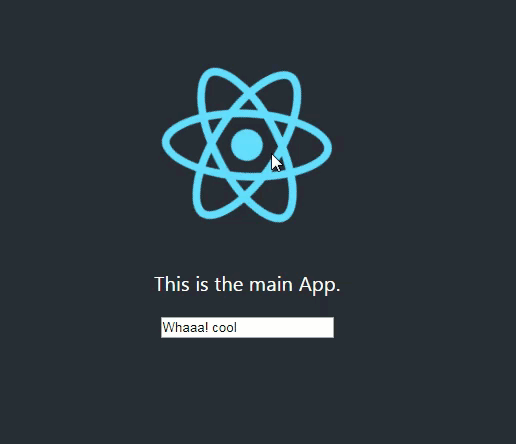
Get data back
Well, we also wanted to get data back from our widget, if you remember as part of our Counter API, we can pass onCountUpdate callback to get the current count. How can we pass it? if we can pass props as an object, nothing is stopping us from passing functions inside that object.
Lets add a div in our App.js that will show the current count.
We will need to pass a handler to the Counter and store the current count in App.js‘s state as well.
Lets change App.js to this:
class App extends Component {
state = {
showCounter: false,
title: 'Whaaa! cool',
currentCount: 3
}
componentDidUpdate(prevProps, prevState) {
const { showCounter, title, currentCount } = this.state;
const shouldUpdateCounter =
prevState.showCounter !== showCounter ||
prevState.title !== title;
if (shouldUpdateCounter) {
if (showCounter) {
const counterProps = {
title,
initialCount: currentCount,
onCountUpdate: this.onCountUpdate
}
window.ReactCounter.mount(counterProps);
} else {
window.ReactCounter.unmount();
}
}
}
toggleCounter = () => {
this.setState(({ showCounter }) => {
return { showCounter: !showCounter }
});
}
onTitleChange = ({ target }) => {
this.setState({ title: target.value })
}
onCountUpdate = currentCount => {
this.setState({ currentCount })
}
render() {
const { title, currentCount } = this.state;
return (
<div className="App">
<header className="App-header">
<img
onClick={this.toggleCounter}
src={logo}
className="App-logo"
alt="logo"
/>
<div id="counter-app"></div>
<p>
This is the main App.
</p>
<div>{`The count is ${currentCount}`}</div>
<input
value={title}
onChange={this.onTitleChange}
/>
</header>
</div>
);
}
}Note that we also pass the initialCount prop with a value of 3 to the Counter.
And this is the result:
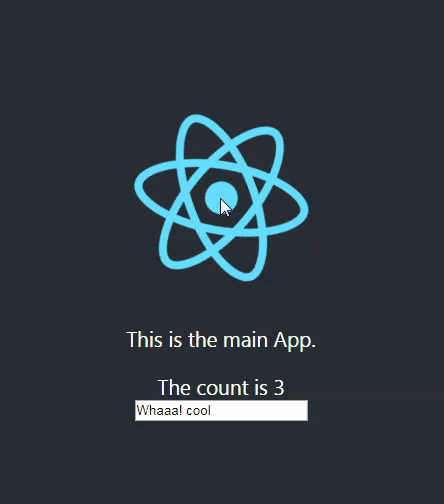
We did it! we are communicating with an “isolated” react application, we pass data to it and able to get data back from it. But we are not done yet! we may have solved our general challenge but if we think about it, we still have 2 major issues, we can’t create multiple instances and our code is imperative as hell. Let’s make it more “react’ish”.
The multiple instances challenge
Looking at our Counter’s API in index.js:
window.ReactCounter = {
mount: (props) => {
const el = document.getElementById('counter-app');
ReactDOM.render(<Counter {...props} />, el);
},
unmount: () => {
const el = document.getElementById('counter-app');
ReactDOM.unmountComponentAtNode(el);
}
}We can see that we have a problem, the Counter forces us to use the same id for its container. If we think about it, this is not the Counter’s responsibility to decide what kind of container to render itself, and maybe it should not even do the job of querying the DOM to get the container. Maybe the Counter should just get a reference to the element? Lets try it.
In counter-app/src/index.js change to this code:
don’t forget to run npm run build after the change.
window.ReactCounter = {
mount: (props, container) => {
ReactDOM.render(<Counter {...props} />, container);
},
unmount: (container) => {
ReactDOM.unmountComponentAtNode(container);
}
}In main-app/src/App.js change to this code:
note how we omit the counter-app id attribute from our div
class App extends Component {
state = {
showCounter: false,
title: 'Whaaa! cool',
currentCount: 3
}
// create refs so we can pass the element to mount and unmount
counterOneRef = React.createRef();
counterTwoRef = React.createRef();
componentDidMount() {
// just test another instance of the Counter
window.ReactCounter.mount(
{ title: 'counter two' },
this.counterTwoRef.current
);
}
componentDidUpdate(prevProps, prevState) {
const { showCounter, title, currentCount } = this.state;
const shouldUpdateCounter =
prevState.showCounter !== showCounter ||
prevState.title !== title;
if (shouldUpdateCounter) {
if (showCounter) {
const counterProps = {
title,
initialCount: currentCount,
onCountUpdate: this.onCountUpdate
}
window.ReactCounter.mount(
counterProps,
this.counterOneRef.current
);
} else {
window.ReactCounter.unmount(this.counterOneRef.current);
}
}
}
toggleCounter = () => {
this.setState(({ showCounter }) => {
return { showCounter: !showCounter }
});
}
onTitleChange = ({ target }) => {
this.setState({ title: target.value })
}
onCountUpdate = currentCount => {
this.setState({ currentCount })
}
render() {
const { title, currentCount } = this.state;
return (
<div className="App">
<header className="App-header">
<div ref={this.counterTwoRef}></div>
<img
onClick={this.toggleCounter}
src={logo}
className="App-logo"
alt="logo"
/>
<div ref={this.counterOneRef}></div>
<p>
This is the main App.
</p>
<div>{`The count is ${currentCount}`}</div>
<input value={title} onChange={this.onTitleChange} />
</header>
</div>
);
}
}You should see a similar result to this:
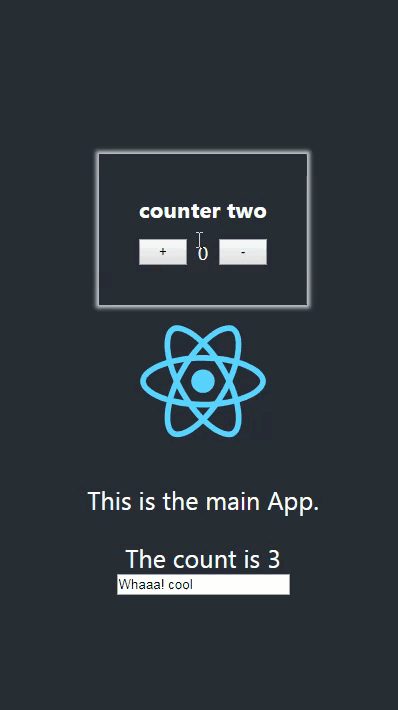
What we did here is that we passed a reference of the actual element to the mount and unmount methods, we could instead pass a selector like .myClass or #myId and use document.querySelector, but i think passing the element itself is respecting the separation of concerns in a better way.
Yay, we now have multiple instances support! 💪
The imperative code challenge
One of the core concepts and methodology of react is a Declarative way to write UI’s, we achieve that with Components.
If we look at our code in App.js we see a mess, its an imperative hell (i remind you that this is only a simple Counter and not a real world app!).
What if we wrap this entire code in a reusable component, lets say we call it… <ReactCounter /> so its easy to distinguish it from the real Counter.js.
Lets see how such component would look like:
You can create the new file main-app/src/ReactCounter.js
import React, {PureComponent} from 'react';
class ReactCounter extends PureComponent {
// create a ref so we can pass the element to mount and unmount
counterRef = React.createRef();
componentDidMount() {
// initial render with props
window.ReactCounter.mount(this.props, this.counterRef.current);
}
componentDidUpdate(prevProps) {
if(prevProps !== this.props){
window.ReactCounter.mount(this.props, this.counterRef.current)
}
}
componentWillUnmount(){
window.ReactCounter.unmount(this.counterRef.current)
}
render() {
return <div ref={this.counterRef}></div>
}
}
export default ReactCounter;Look how clean and concise it is.
note that we are using a React. PureComponent here, you may need a regular React. Component.
Lets look on how App.js is using this new component:
Don’t forget to import the component
///...
import ReactCounter from ‘./ReactCounter’
//...
class App extends Component {
state = {
showCounter: false,
title: 'Whaaa! cool',
currentCount: 3
}
toggleCounter = () => {
this.setState(({ showCounter }) => {
return { showCounter: !showCounter }
});
}
onTitleChange = ({ target }) => {
this.setState({ title: target.value })
}
onCountUpdate = currentCount => {
this.setState({ currentCount })
}
render() {
const { title, currentCount, showCounter } = this.state;
return (
<div className="App">
<header className="App-header">
<ReactCounter title="counter two" />
<img
onClick={this.toggleCounter}
src={logo}
className="App-logo"
alt="logo"
/>
{
showCounter && (
<ReactCounter
title={title}
initialCount={currentCount}
onCountUpdate={this.onCountUpdate}
/>
)
}
<p>
This is the main App.
</p>
<div>{`The count is ${currentCount}`}</div>
<input value={title} onChange={this.onTitleChange} />
</header>
</div>
);
}
}Now this looks much better, we can’t even tell that ReactCounter is an external stand-alone application, it looks and behave like any other component.
Of course the page should look the same as before, we just improved our code.
Wrapping up
We observed on how we can interact with a separate and isolated react application, i chose to use another react application to interact with it but this is not limited only to react, you can call our mount function and pass it the props object with any framework you work with, these are just JavaScript functions.
As i mentioned at the top, this may solve a specific problem, this is not the “normal” way we write our applications, but it’s good to know we can do that when we need it thanks to the flexible and solid API of react and ReactDOM.
Thank you for your patience, I hope it helped you in some way.
If you have any comments / suggestions or questions, please feel free to reach me at twitter @sag1v. 🤓
I would love to see some examples of this approach with other frameworks, take the bundled files of the counter-app and interact with other frameworks / libraries.
References
It’s highly recommended to read Integrating with Other View Libraries from the react DOCS.